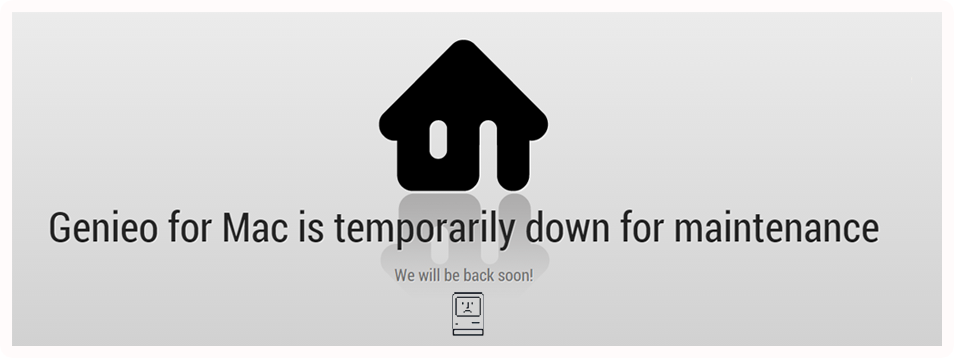

What is Genieo Web?
Genieo Web is a process which enables you to access your Genieo Homepage from anywhere, over the internet or on your mobile phone. By enabling Genieo Web, you basically relay your Homepage to one of Genieo’s web severs, and so making it accessible to you from anywhere on the web. Genieo continuously synchronizes your desktop Homepage to its mirror on the web server, so as to keep it always updated. Access to your Homepage on the web is completely secured and open to you only, by way of an authentication process.
Please note that for Genieo Web to work, it is important that your PC – on which Genieo’s desktop application is installed and running – is turned on and properly connected to the internet.
How do I access Genieo Web on my iPhone or other mobile device?
1. Install Genieo’s desktop application on your PC.
2. Enable Genieo Web on your PC, by signing up to Genieo’s web server using your Facebook account or email address.
3. Login to www.genieo.com with your iPhone or mobile device
Please note that for Genieo Web to work, it is important that your PC – on which Genieo’s desktop application is installed and running – is turned on and properly connected to the internet.
Which mobile devices does Genieo WEB support?
Genieo Web is presently optimized for operating with iPhone/iPod Touch and Android smart phones.
How do I read my Genieo Homepage on my favorite News Reader?
1. On your desktop Genieo Homepage, click the ‘Go to my Genieo RSS page’ button.
2. Copy your Genieo RSS address and paste it into your favorite news reader.
3. If you wish to read your Genieo RSS in a News Reader on a different computer, you have to arrange access to your Genieo RSS address.
For more detailed instructions, please follow your favorite News Reader instructions as to how to add RSS addresses.
In which News Readers can I view my Genieo Web Homepage?
You can view your Genieo Web Homepage in any News Reader which support RSS Feeds – such as Google reader, iGoogle, myYahoo, netvibes, bloglines ,etc.
Can I access my Genieo Web through another PC?
Yes, by the same process of login with your iPhone. However, as your Genieo Web Homepage is redesigned visually to adjust to an iPhone display, it will look somewhat different than on your own PC.
How secure is my private data with Genieo Web?
It is true that unlike in Genieo’s desktop, in which all your private data is maintained solely on your PC, enabling Genieo Web makes your private available on the web. However, it is available only to you by way of a full authentication process and so completely secured. Nobody has any access to it and we at Genieo do not in any way share it with any third party.
Can I turn Genieo web on and off?
Yes. Any time you choose to. Simply press the ‘Enable\Disable Genieo Web’ Button.
Does disabling Genieo Web completely remove my feed from the web?
Yes. Simply disable Genieo Web and your feed is erased on Genieo web server, reverting to the prior state of being maintained solely on your PC.
I can’t see my Genieo Homepage on my iPhone or in my news reader.
1. Make sure your PC, on which Genieo’s desktop application is installed, is turned on and properly connected to the internet.
2. Make sure Genieo Web is enabled on your PC, and that you did not press the ‘Disable’ Button.
I have Genieo Desktop application installed on 2 different PCs. Can I access both my Homepages through Genieo Web? Which Homepage will I view?
Yes. With Genieo Web, you can access as many Genieo Homepages as you have and view them separately.
When you login to Genieo Web you will find that Genieo has detected that you have more than one Homepage available for viewing, and you will be presented with an option to select the Homepage you wish to view. (See image)